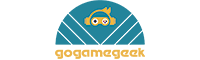FREE 1-YEAR WARRANTY! MONEYBACK GUARANTEE
- All Categories
- Trimui Brick
- AXBY活动
- SALES MM+
- SALES
- Portable Arcade
- Handheld Games
- Accessories
- Gaming Setup
- Gifts Under $10
- Game Stick & Box
(FAQ) Magic-Refiner MK11 Mechanical Keyboard
(FAQ) Magic-Refiner MK11 87-Key Mechanical Keyboard
Purchase Link: https://www.gogamegeek.com/h-product-detail.html?goods_id=1694814
Question 1: Interested to buy this but I want to know what those knobs and extra keys on top are for? Can they be configured? Will this work with Mac OS?
Answer: Here are functions for Extra keys.
Left knob Function Description: A total of 6 actions:
1. Left-handed backlight fades (15 levels in total)
2. Right-handed backlight enhancement (15 levels in total, to the limit , the upper
right corner S, A indicator light will flash)
3. Press to switch backlight mode (18 light patterns in total)
4. Press and rotate the backlight to slow down (to the limit , the upper right S, A
indicator will flash)
5. Press and rotate clockwise. The backlight speed increases (to the limit, the S and A lights in the upper right corner will blink)
6. Turn off/on the backlight with pressing about 3 seconds
Right knob function description: A total of 6 actions
1.: turn left for last songs
2. turn right for next songs
3.: Press play/pause
4.: Press and turn left to increase volume
5.: Press and turn right to decrease volume
6. Turn off/on the volume with pressing about 3 seconds
1.G1, G2 button description: Press G1 or G2 to enter the backlight custom mode, press the corresponding button with purple light
2.Lock the keyboard and press this button with purple light as locked button
3.Wired USB mode and Bluetooth mode conversion (USB mode light purple light; bluetooth
4.Bluetooth keyboard and device pair code button (press this button for about 5 seconds,light of this key flashes into the code State, support up to 3 connections
5.Bluetooth three channel selection, three channels can connect to different devices
(maximum simultaneous connection of three devices ), these three buttons are connected after switching the three devices, choose which channel corresponding to the button with Purple lights
When the device is switched according to the above channel, the LED of the “S” and “A” symbols will flash
Question 2: Many reviews, online and in writing have pointed they got a wired version. the page says it's wireless. is this wired or wireless?
Answer: It's both, which is a really nice feature. You can use a standard micro-USB to USB cable and run it in Wired mode, or you can connect via bluetooth to up to 3 devices.
Question 3: My keyboard didn’t come with a user manual how do I pair with Bluetooth?
Answer: Press the B (no numbers next to it, first in the row of Ba at the top) button then press and hold which Bluetooth channel you want to pair (B1, B2, B3) until it blinks. Then go to your device and find it in the Bluetooth menu, mine was just listed as keyboard. Once it’s pair that channel will turn solid and not blink.
Question 4: What cable should I buy to replace the one it came with?
Answer: USB A - Male to Micro USB male
Question 5: How do you charge it?
Answer: Via the USB cable that comes with it, Plug the micro USB into the keyboard near the right side.
Question 6: Is it possible to turn off sleep mode when using this keyboard in Bluetooth?
Answer: No, you can not turn it off.
Question 7:
Can you use the dial for program shortcuts? For example, changing a brush size in photoshop, using the dial to make the brush bigger or smaller?
Answer:
no. The dial on the right control computer volume (sound) and the one on the left controls the preset light setting on the keyboard.
Question 8: Does it work with hp computers?
Answer: Yes
Question 9: How do i change the solid color so all keys could be red?
Answer: The knob in the top left corner changes the LED settings, then use the Fn and End keys to get the color you want!
Question 10: I pressed g1 and g2 buttons to try them out, and now i can't return to default mode where all the keys are lit up. how do i turn off custom lighting?
Answer: Press the top left knob.
Subscribe To Our Newsletter
-

CONTACT US
- Company Info
- About Us
- Privacy Policy
- Terms of Use
- B2B
- Affiliate Program
- CouponUpto
- User Center
- Live Chat
- Register
- My Account
- My Orders
- Tracking Your Packages
- Payment & Shipping
- Shipping & Delivery
- Payment Method
- Return & Refund